Linking Ares and Canvas
Linking Ares and Canvas
Linking Ares and Canvas
In order to access Course Reserves materials, we list the information through the Ares Portal upon request. You can share these items with your students by adding Course Reserves in Canvas:
1. Go into the settings for each section of your course
2. Select the navigation tab and find a listing for “Library Course Reserves”
3. Select the option to “enable” course reserves by clicking on the 3 dots menu.
4. Remember to save the changes.
Let us know if you have any questions and if you have any additional requests please submit them here: https://bit.ly/LibraryElectronicReservesSupport
*Students will only see the Course Reserves Tool if you add it to your course.